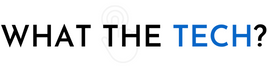- Home
- The Latest
- A Smartphone Feature You May W ...
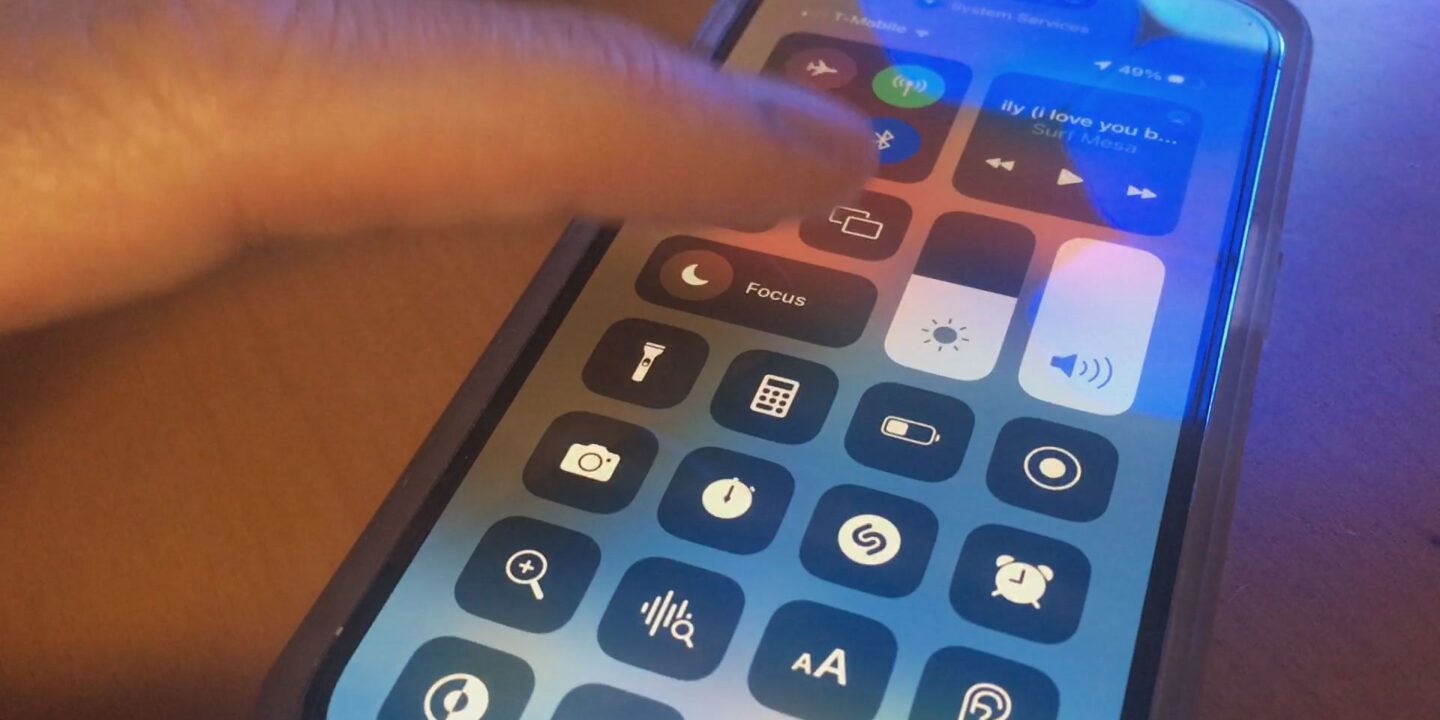
Sometimes we miss something right under our nose that, once we know about them, we will start using it all of the time. On iPhones and Android devices Control Center can, and will save you a lot of time.
Control Center on iPhone
Even if you don’t use it, Control Center has probably popped up on your screen accidentally. On iPhones without a home button swipe down. IPhones with a button, you swipe up.
Here you’ll see many of the more common apps and features. On iPhones, you can add things like, the calculator, Shazam,, alarm clock, flashlight, zoom, and battery saver. You’ll also find controls for airplane mode, Bluetooth, airdrop, and WiFi. Instead of searching for the calculator app, swipe down to the Control Center and tap the calculator icon.
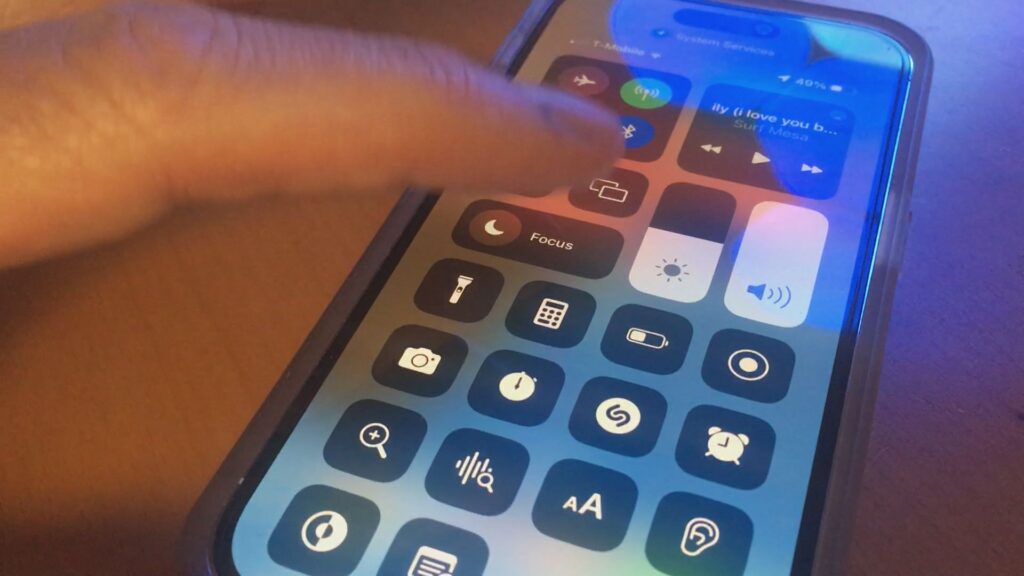
You can choose what you want to see in Control Center, in settings. If you use Notes, add it here.Control Center is especially helpful if you need to turn battery saver on when your phone is running low. Rather than opening settings, scrolling to battery and tapping low power mode, just swipe down for Control Center.
By adding items in Control Center you can also hide those apps from your Home Screen to save screen real estate.
On iPhone here are all of the apps and features you can open instantly using Control Center:
- Airplane Mode
- Bluetooth devices
- WiFi network
- AirDrop
- Volume Control
- Audio play, pause, and skip
- Screen orientation lock
- Screen mirroring
- Focus Modes
- Flashlight
- Calculator
- Battery saver/low power mode
- Screen record
- Camera
- Alarm clock
- Shazam
- Timer
- Magnifying glass
- QR Code Scanner
- Notes
- Quick Notes
- Text Size
- Background Sound control
- Accessibility Shortcuts
- Apple TV Remote
- Dark Mode
- Feedback Assistant
- Home control devices
- Wallet
Android phones have a Control Center as well. It’s called Device Controls. Depending on which brand you have, just swipe down on the Home Screen. Twice.
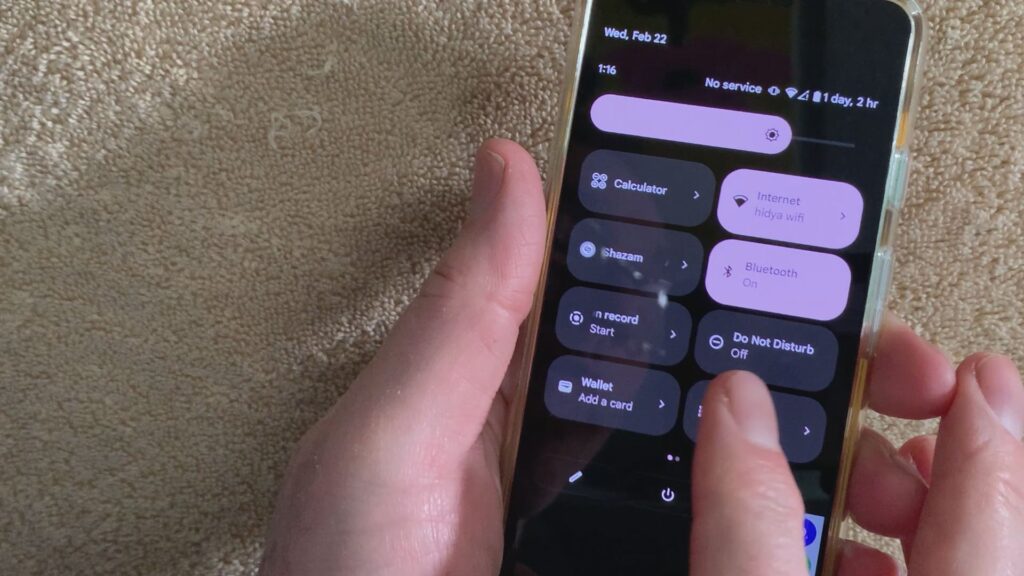
Where you’ll find many of the same controls as on an iPhone. Tap the pencil icon to move those tiles around and add others. On Android, you can quickly access Shazam, bedtime and focus modes, and, your files stored on Google.
Here are all of the things you can add to Android’s Device Control:
- WiFi Network
- Bluetooth devices
- Do Not Disturb
- Wallet
- Google Storage (Drive)
- Google Home Device Control
- Alarm
- Flashlight
- Device orientation lock and auto rotate
- Battery saver
- Airplane mode
- Night light
- Screen cast
- Screen recorder
- Location
- Hotspot
- Invert colors
- Data saver
- Dark theme
- Extra dim
- Sound amplifier
- Focus mode
- Bedtime mode
- Live caption
- Calculator
- Nearby share through Google Play
- Sound notifications
- Live transcribe
- VPN
- Auto Shazam
If you’re already using Control Center, congratulations. You’re familiar with one of the greatest time savers for apps you frequently use.