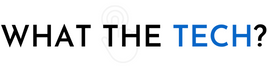- Home
- The Latest
- A family loses all of their iP ...
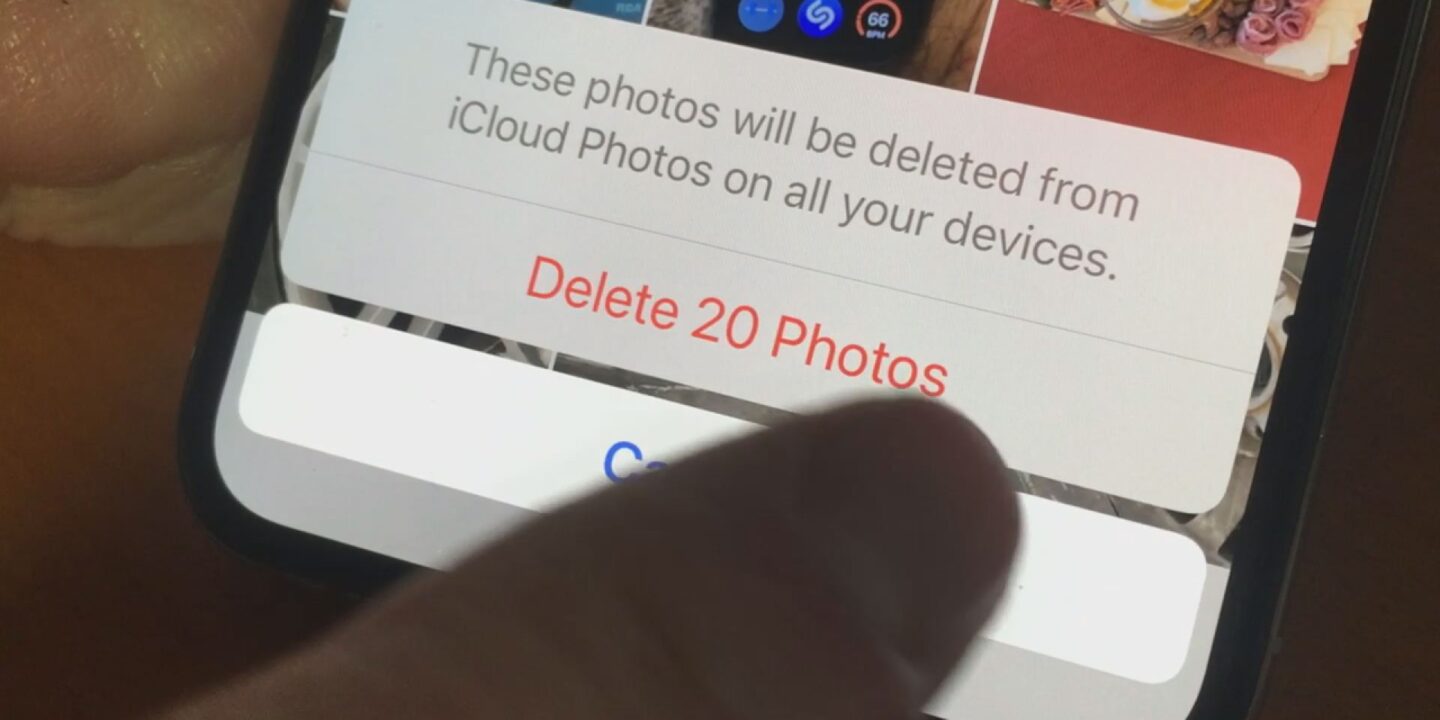
Can you imagine the heartbreak of losing every photo you’ve taken over the past 2 years? A common mistake you can avoid.
Can you even imagine the heartbreak of losing every photo you’ve taken in the past two years? 5 years? How about 10 years? Since most everyone uses smartphone cameras to take photos and videos and since no one ever prints those photos on paper, losing them to a simple mistake happens frequently.
It happened to the LaCapra family a few weeks ago when their teenage daughter was getting ready for a beach vacation with friends.
“My lovely daughter wanted to make room on her iPad for the vacation and decided to delete some photos and stuff,” explains Carrington’s dad Tim.
“So she went to her iPad, selected all of her photos and she deleted every photo she had on her iPad.”
You might think, as Carrington did, that deleting photos from one device doesn’t affect photos on someone else’s device. But on Apple devices that back up every photo to the iCloud, this isn’t necessarily true. What is on one phone or iPad is also uploaded to the iCloud automatically. Lower resolution images stay on the phone.
In this case, Carrington’s iPad was logged in under her mom Jennifer’s iCloud ID. So when she deleted the photos and videos from the iPad, it also deleted them from the iCloud.
“My wife is looking at her phone and realized there were only 12 photos on her phone rather than the 11,000 photos that were there the day before,” Tim said.
“My wife is looking at her phone and realized there were only 12 photos on her phone rather than the 11,000 photos that were there the day before,” Tim said.
More than 2 years’ worth of photos that the LaCapra’s treasured. Photos of her mother who passed away 2 years ago along with photos of another friend who died since then. Photos and videos that, if they couldn’t be recovered, would be gone forever.
Of course, when you do delete a photo or video from an Apple device it gets saved to a “Recently Deleted” folder before being deleted for good some time later. Since Carrington need storage space on her iPad immediately, she had deleted the “recently deleted” items too.
It took the LaCapra’s a few minutes to comprehend what had happened.
“It was pretty emotional,” said Tim.
Someone at the Apple Store suggested calling Apple Support and after some legwork, the Apple Support team managed to retrieve the photos and videos from the iCloud. Had more time passed between their discovery and their call to Apple Support, it’s quite likely that the LaCapra’s photos would be gone forever.
It’s a fairly common mistake that anyone can make when clearing out storage on a phone or iPad.
Before deleting photos or videos from an Apple device, go to “settings” and select your photo or icon next to your name at the top of the screen and then select iCloud.
For most people, iCloud is turned on so that all of the photos, videos, contacts, and other files on your phone are backed up for safekeeping. Turn off “iCloud” or at least for “iCloud Photos” before deleting the images from your phone or tablet.
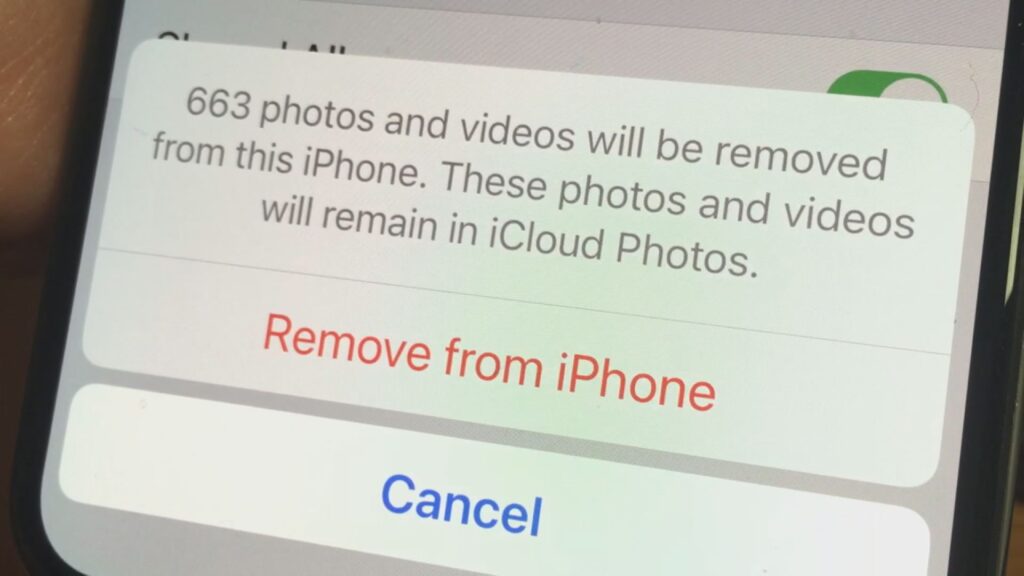
This prevents any changes to the iCloud so photos and videos remain in the cloud if you delete them from the phone.
When I turned off iCloud on my iPhone I saw that over 600 photos and videos would be removed from my phone but the files will stay in the iCloud.
Once the items have been deleted from the device, turn iCloud for photos back on so any new images you take are saved to the iCloud automatically. Those can then be accessed and downloaded using any other Apple device.
Apple users can also download Google Photos to back up photos and videos automatically to their Google account. Deleting them from the device does not affect the Google cloud.
LaCapra told me that since their near disaster, each member of the family will connect their phone and iPad to a family computer once a month and download every photo and video they’ve taken in the last 30 days for safekeeping.